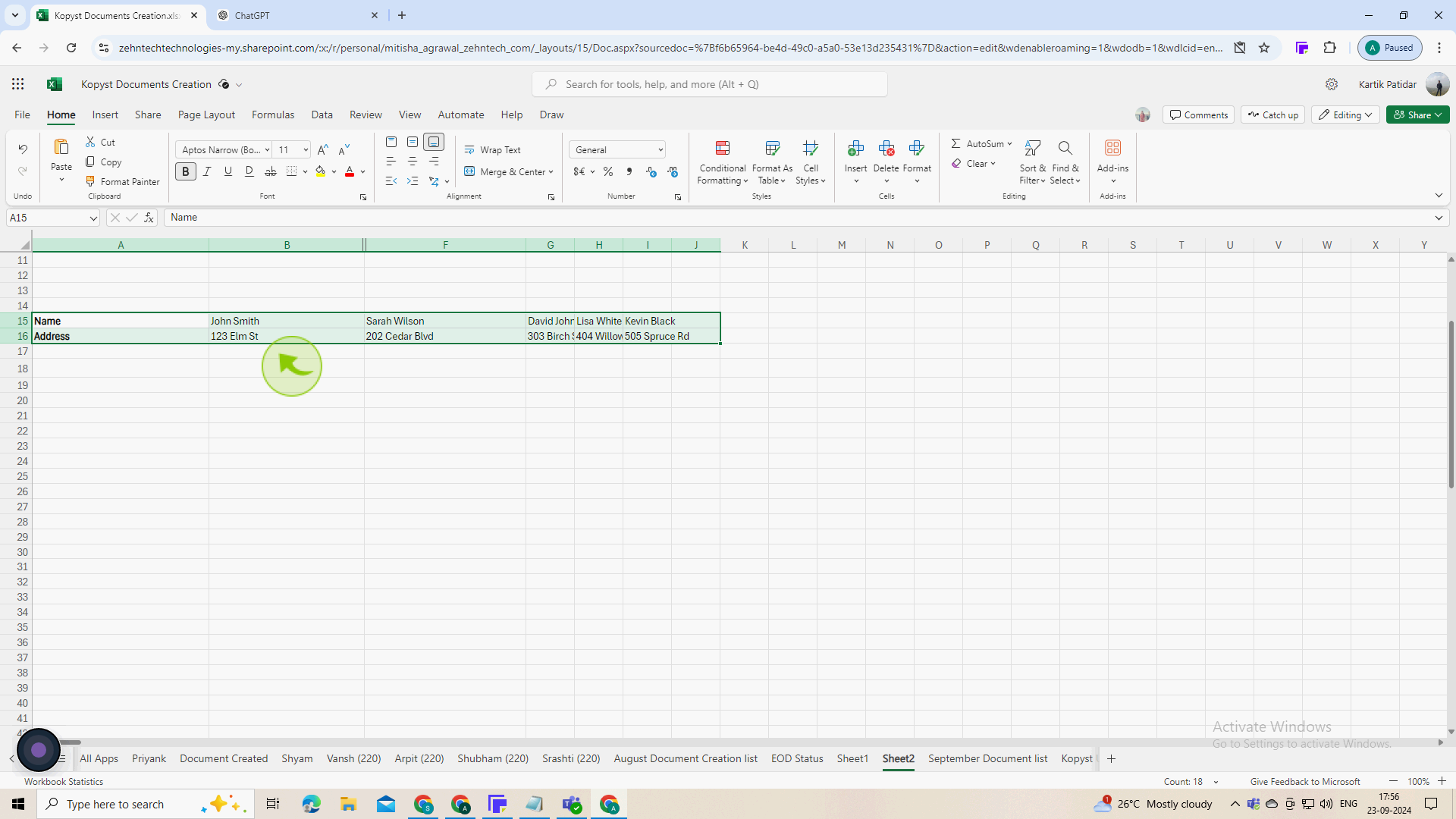How to transpose data in Excel file ?
|
 Excel
|
Excel
|
6 months ago
|
6 Steps
This document will teach you how to transpose data in Excel files. Transposing data involves switching the rows and columns of a dataset. This is useful when you need to rearrange data for analysis or presentation purposes. We will discuss two methods: using the Paste Special function and using the TRANSPOSE function.
How to transpose data in Excel file ?
|
 Excel
|
Excel
|
6 Steps
1
Click and drag your mouse over the range of "Cells" you want to transpose.
Select the data you want to change from rows to columns or vice versa.
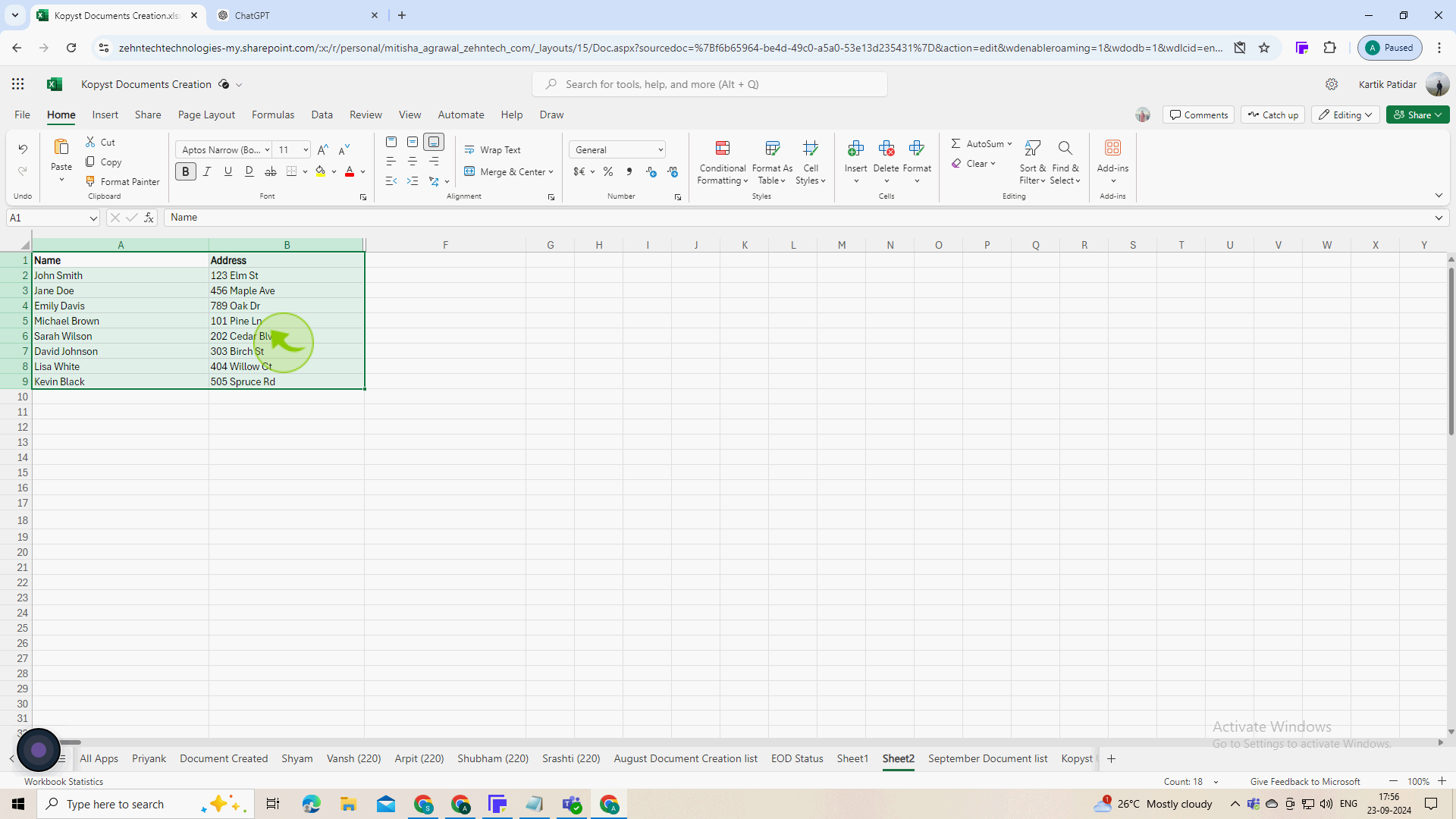
2
Right click the selected area and choose "Copy" or press "Ctrl + C".
This will copy the selected data to the clipboard.

3
Click on the "Cell" where you want the transposed data to start.
Make sure this area is clear and has enough space for the transposed data.
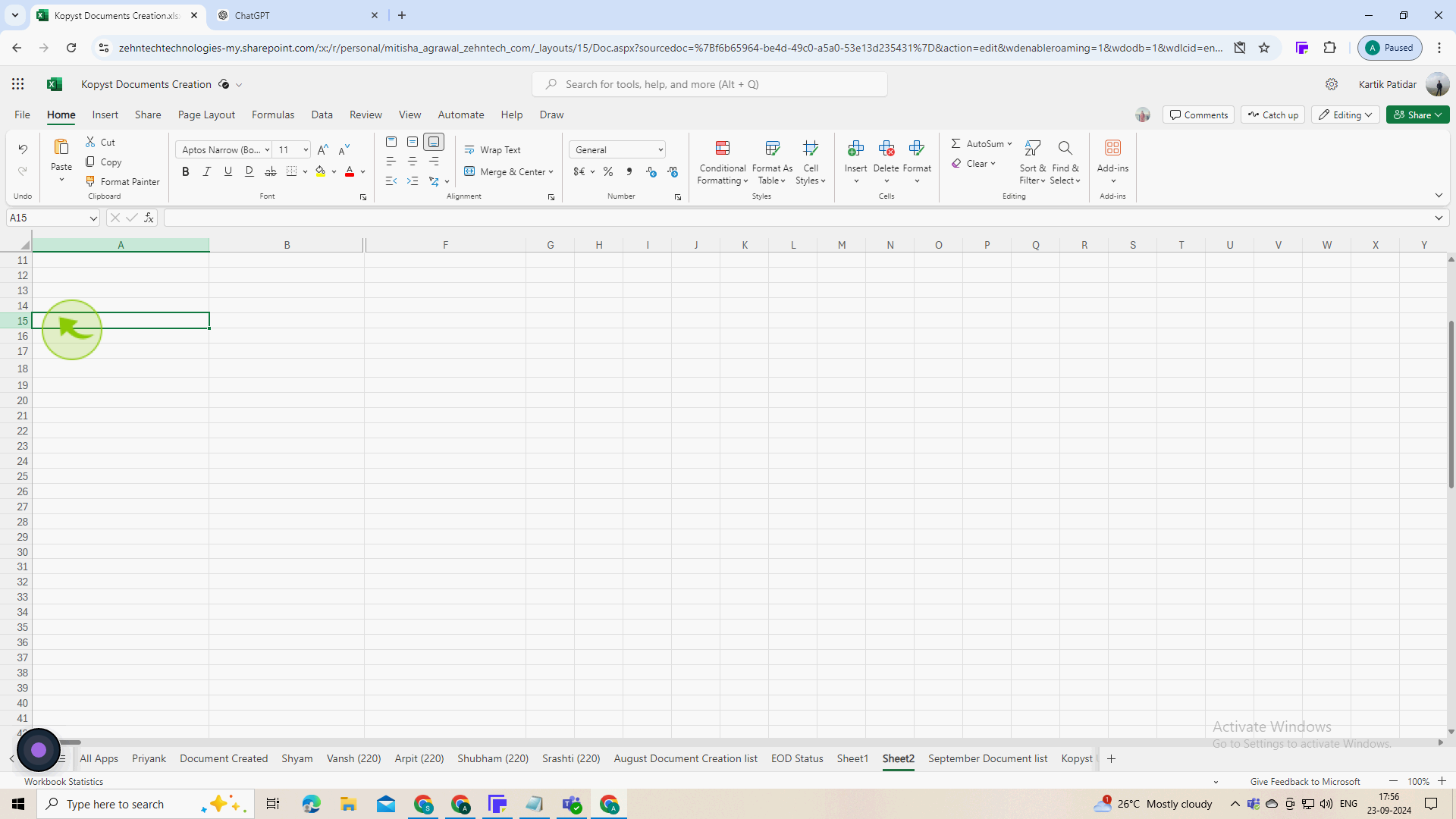
4
Right click on the destination cell, select "Paste Special", and then check the "Transpose option".
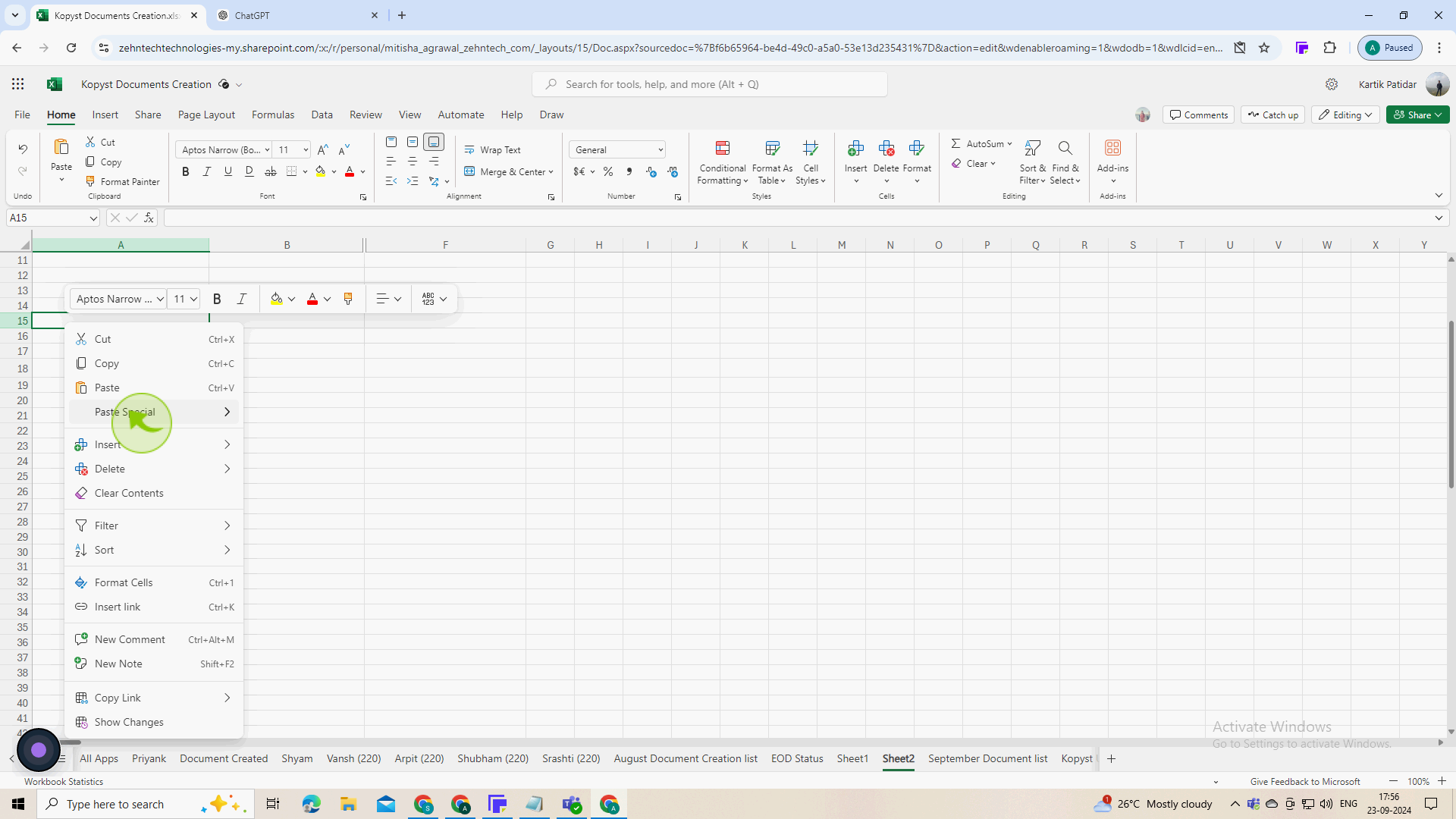
5
Click on the "Transpose Rows and Columns"
This pastes your copied data in the transposed format, swapping rows and columns.
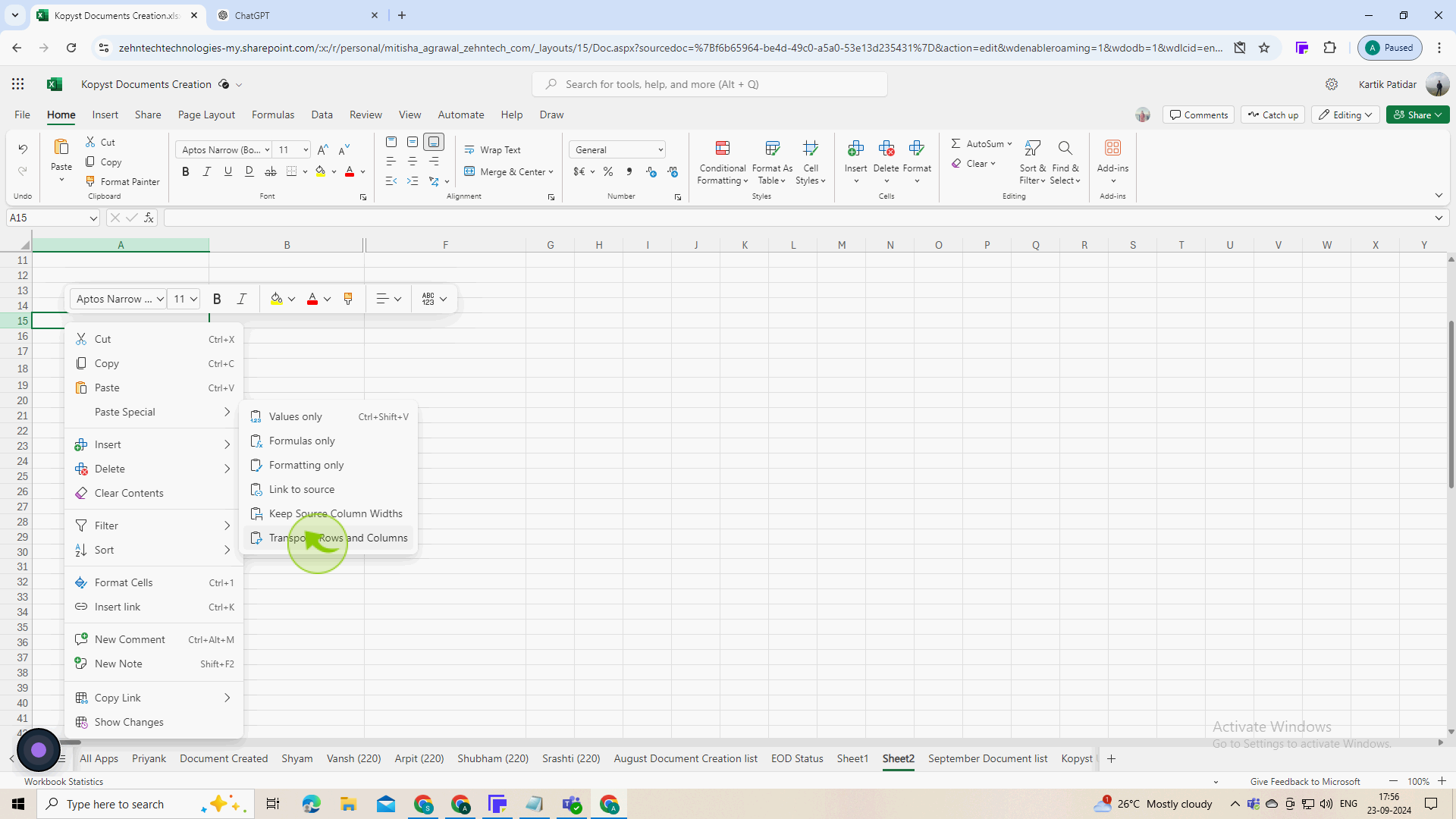
6
Format the new data as needed (e.g , adjust column widths, apply styles).
Ensure the transposed data looks good and is easy to read.