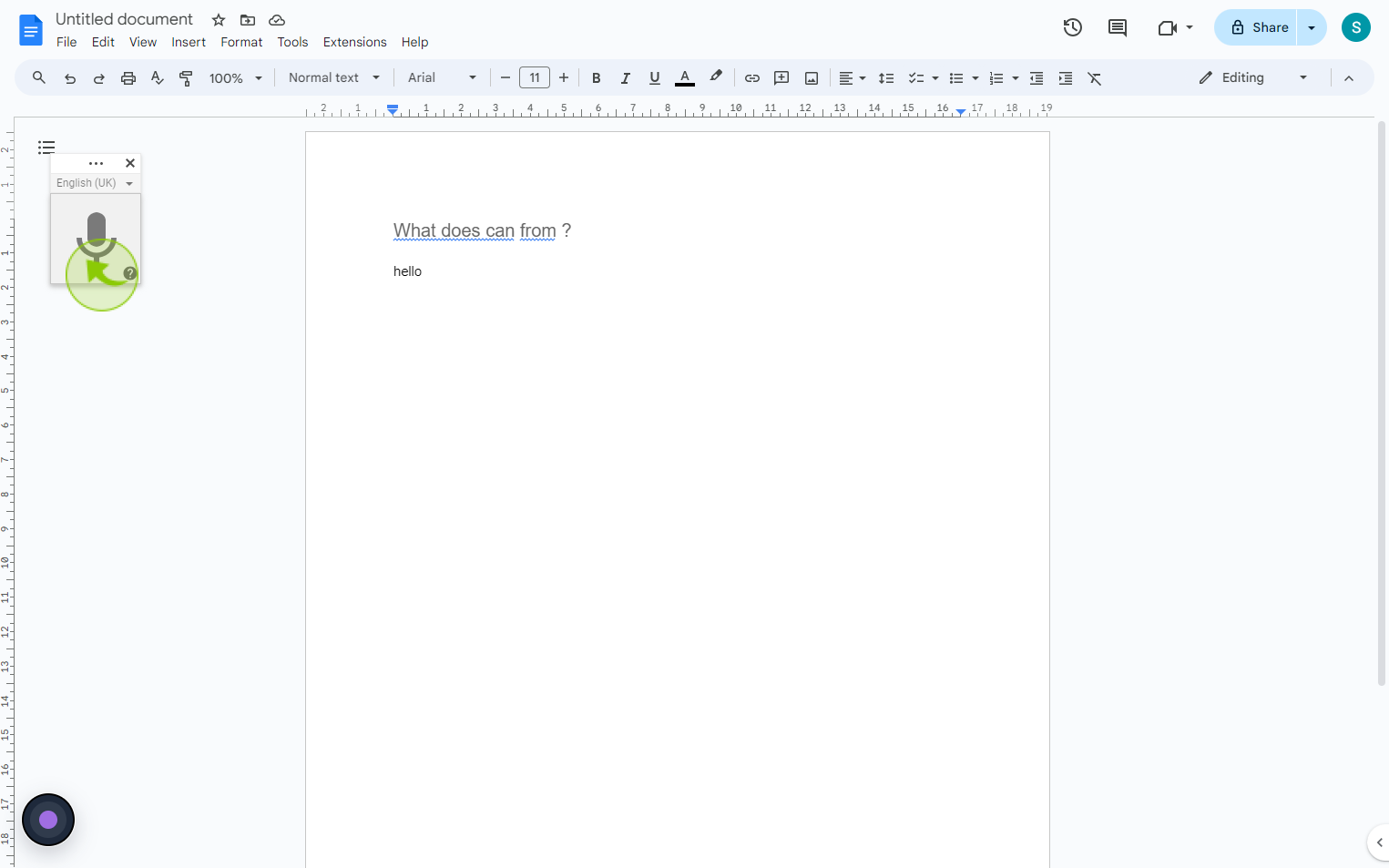How to type with voice on Google Docs ?
|
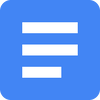 Google
|
Google
|
Aug 05, 2024
|
7 Steps
Learn how to use voice typing in Google Docs to streamline your writing process. This document will walk you through the simple steps to enable voice typing, dictate your text, and edit your document efficiently. Discover how to save time and effort by using this powerful feature to boost your productivity.
How to type with voice on Google Docs ?
|
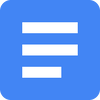 Google
|
Google
|
7 Steps
1
Navigate to https://docs.google.com
2
Click an area of the "Page" where you want to "Start Typing".
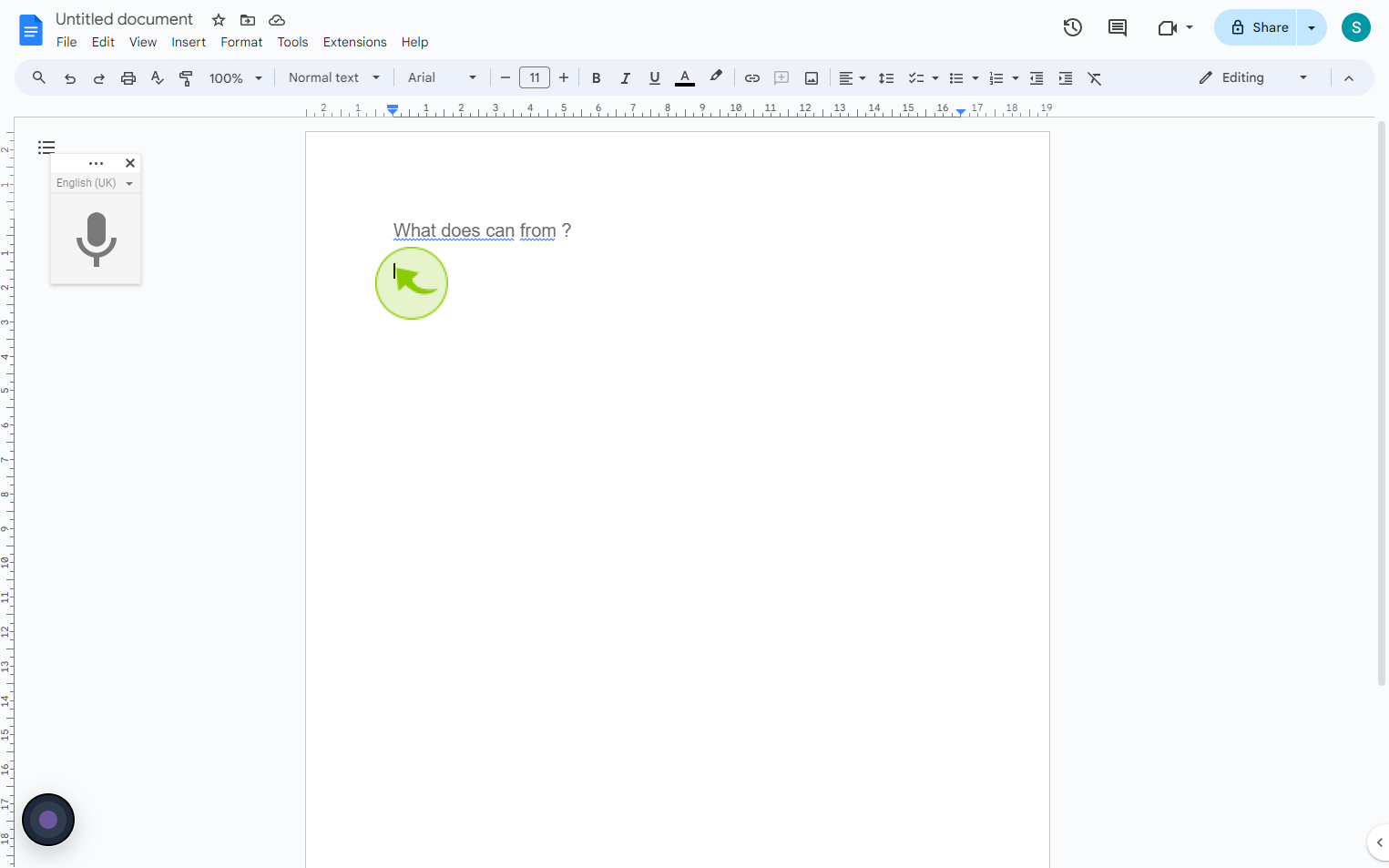
3
Click "Tools"
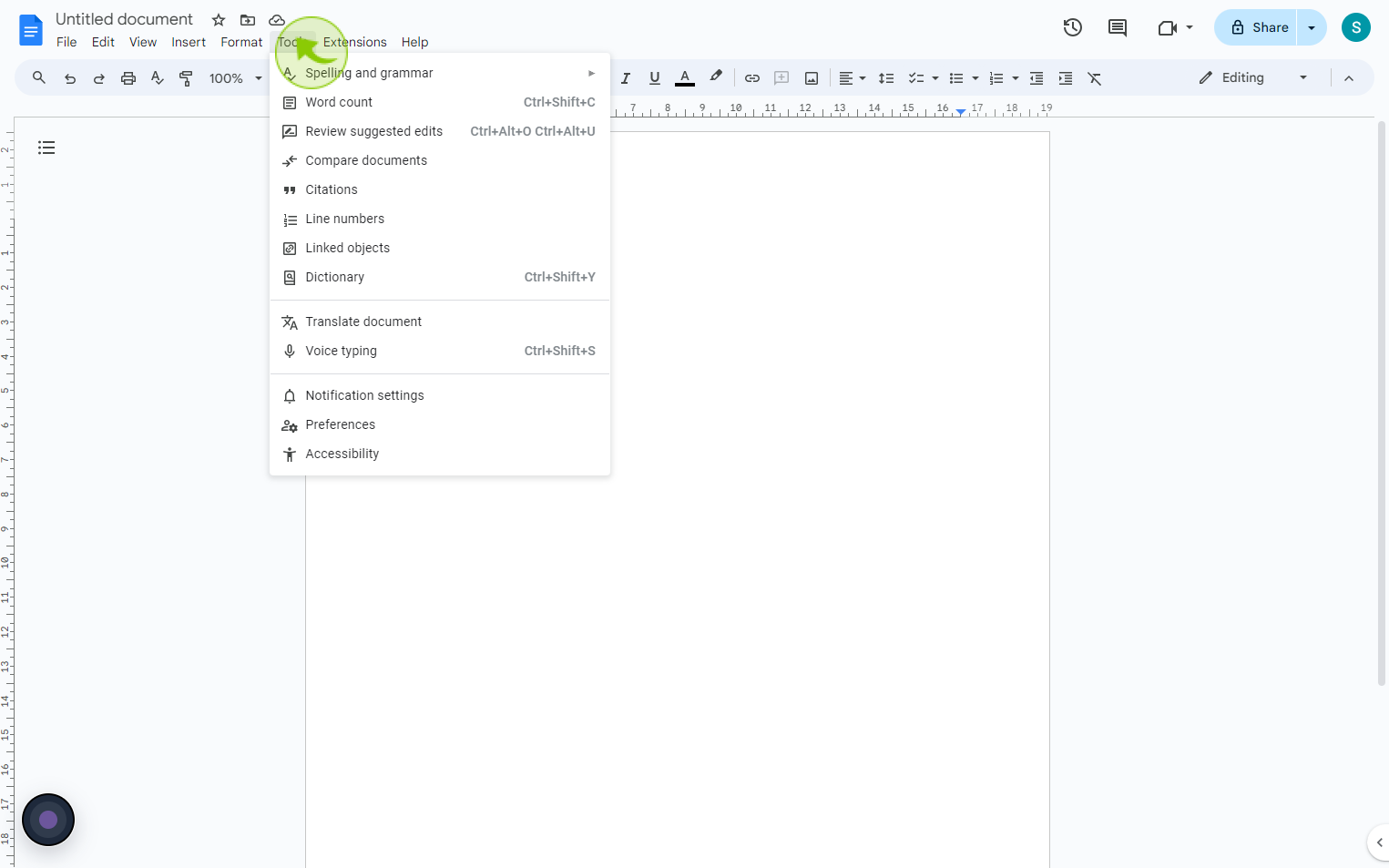
4
Click on "Voice Typing" from the Dropdown Menu.
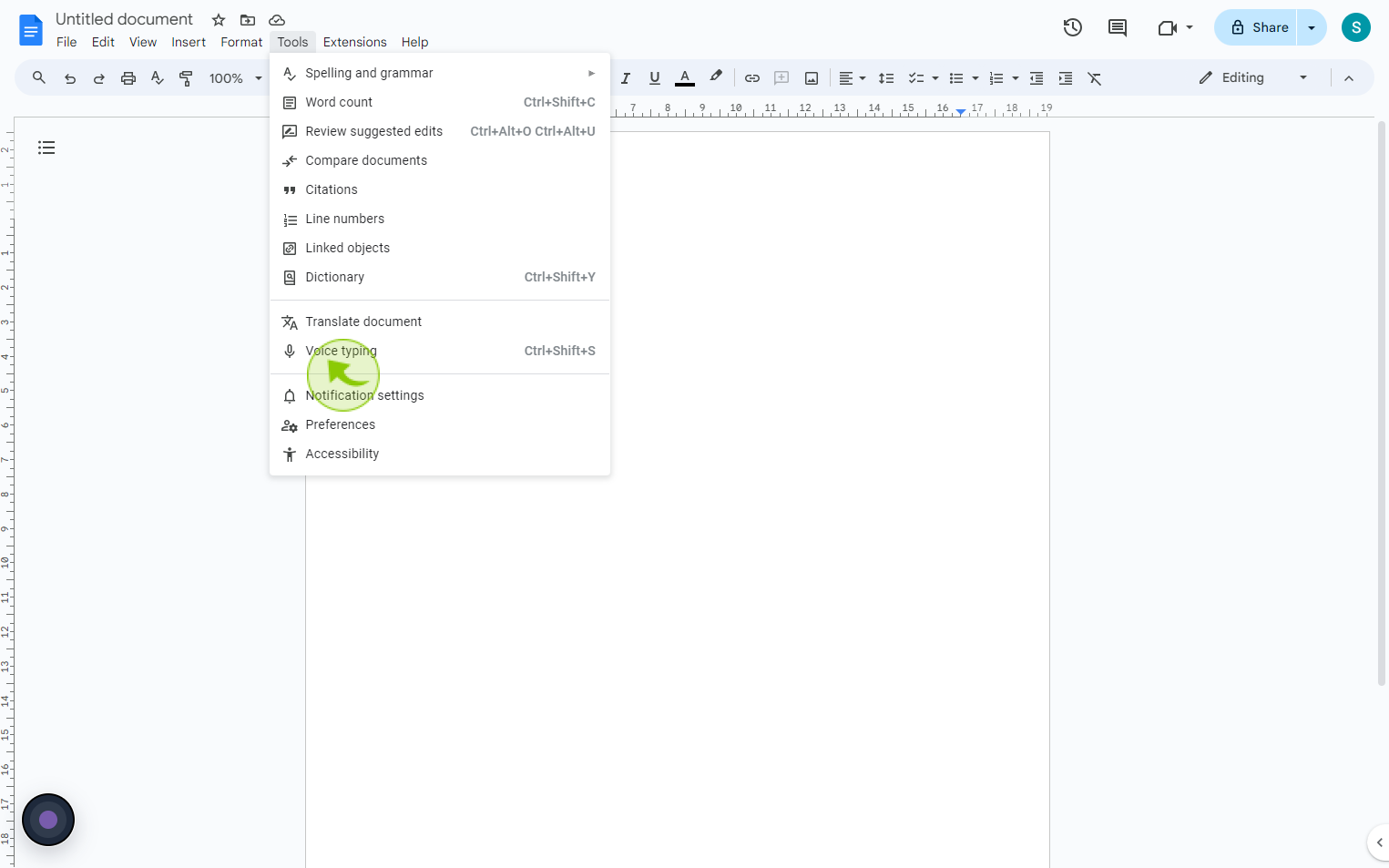
5
Click the "Microphone" icon on the left to start typing with your voice.
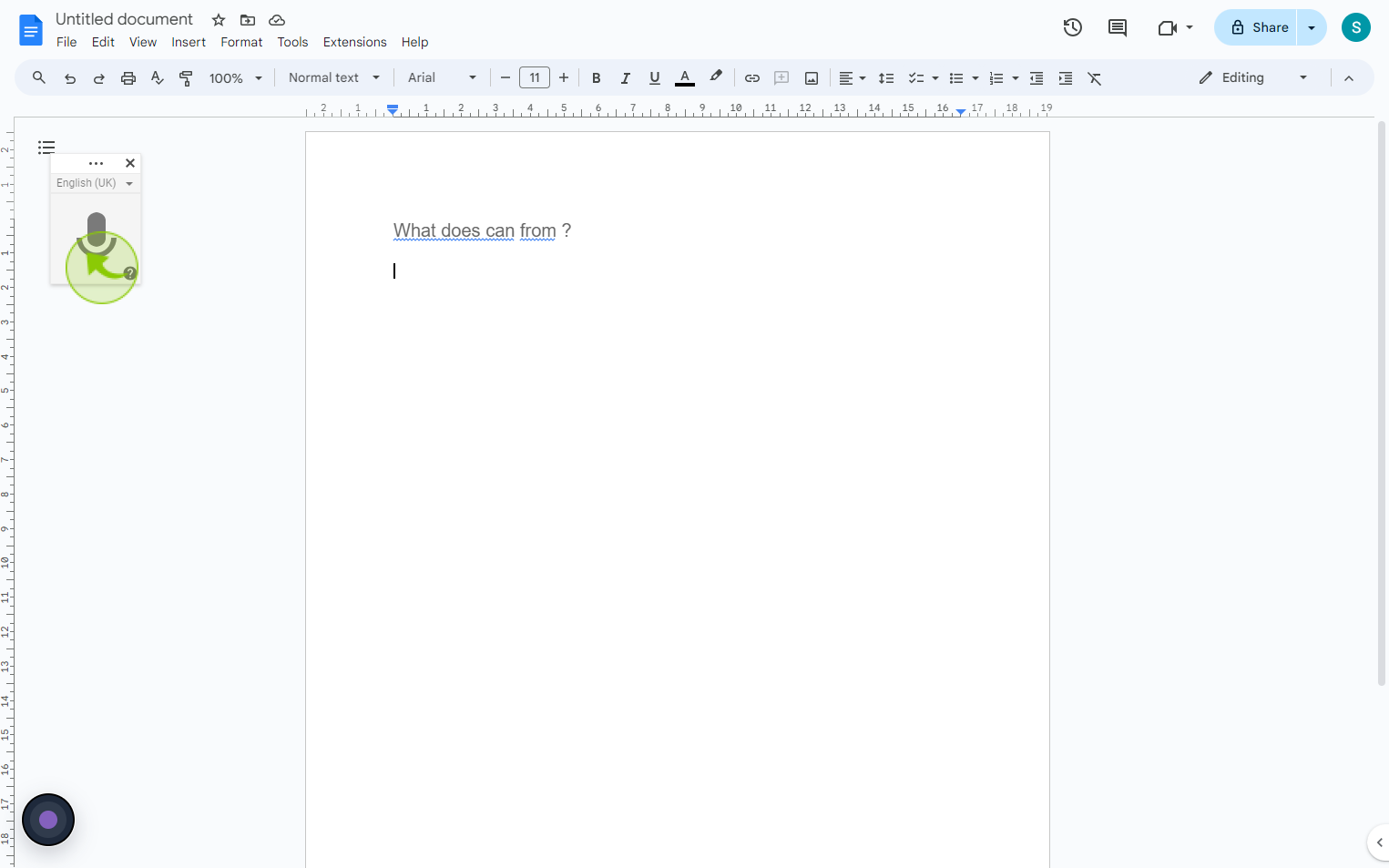
6
You can now start "Speaking" and "Google Docs" will type for you.
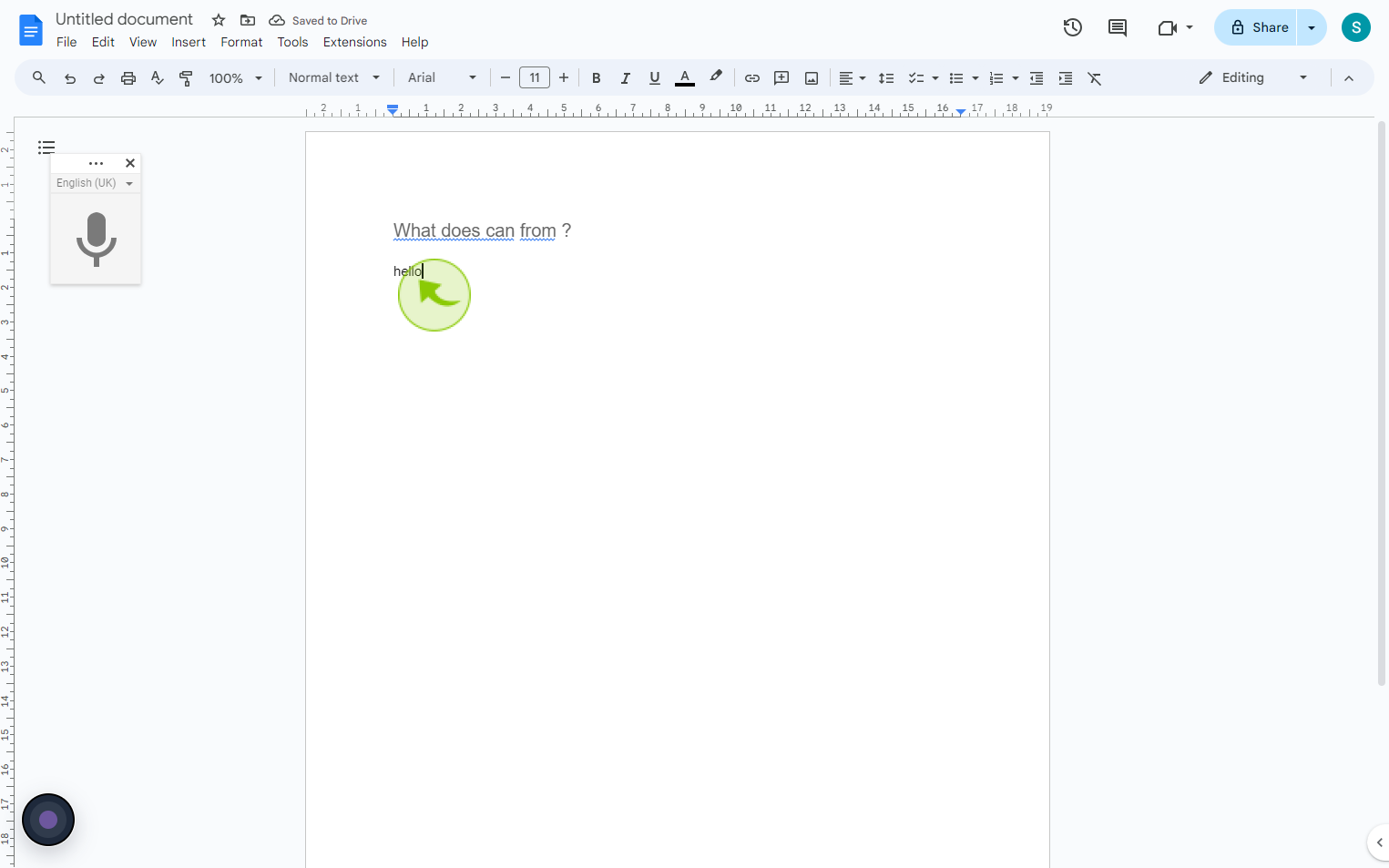
7
Click the "Microphone" icon .
When you are done, click the microphone icon again to stop recording.