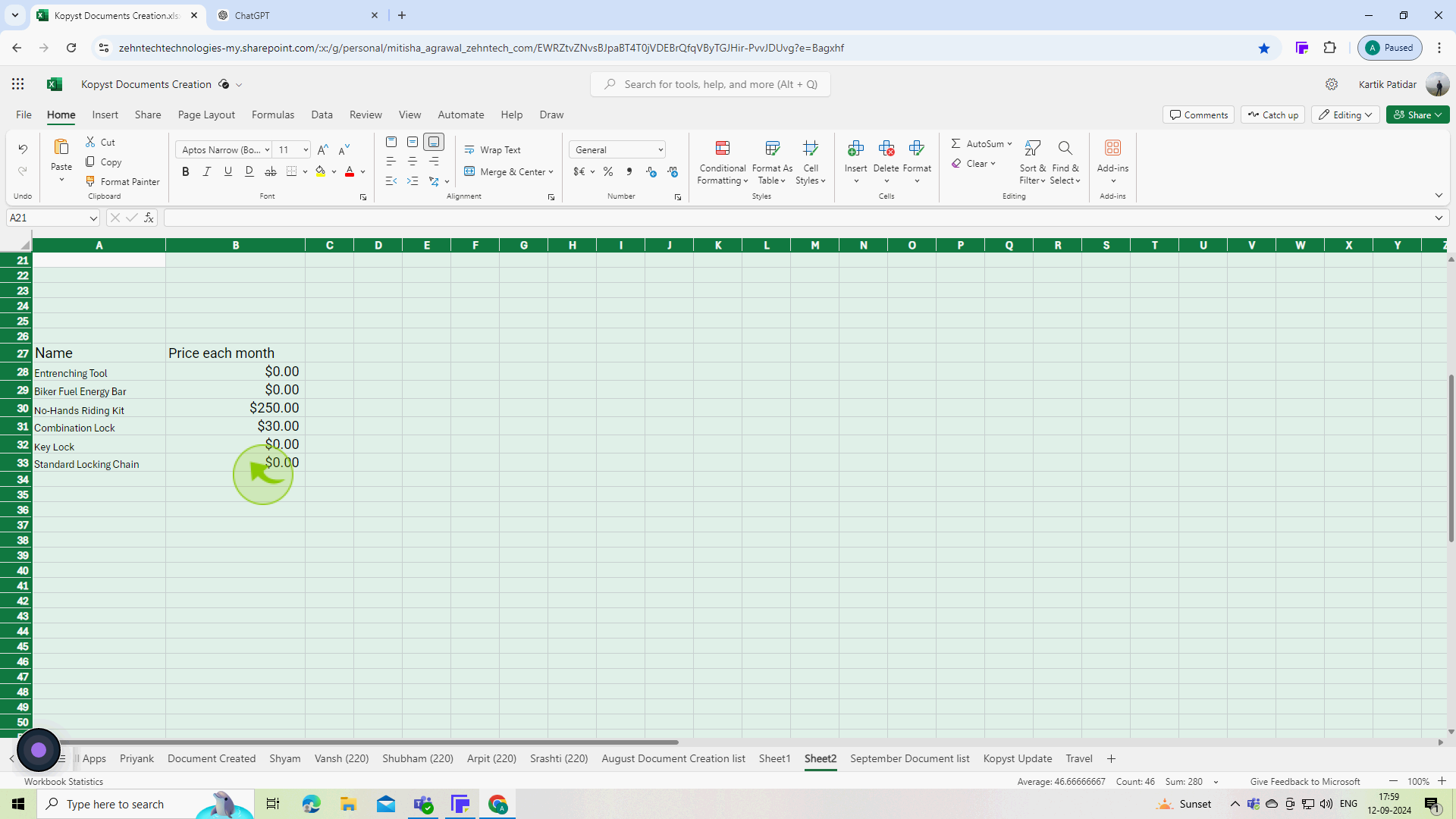How to unhide all rows in Excel ?
|
 Excel
|
Excel
|
Sep 12, 2024
|
5 Steps
This document will show you how to quickly unhide all hidden rows. Learn simple steps to reveal your hidden data and restore your spreadsheet to its original state. Whether you're a novice or an experienced Excel user, this tutorial will help you recover your hidden information effortlessly.
How to unhide all rows in Excel ?
|
 Excel
|
Excel
|
5 Steps
1
Click the "Triangle" in the upper left corner of the worksheet.
This action selects all cells in the worksheet, allowing you to unhide any hidden rows. You can also press Ctrl + A for the same result
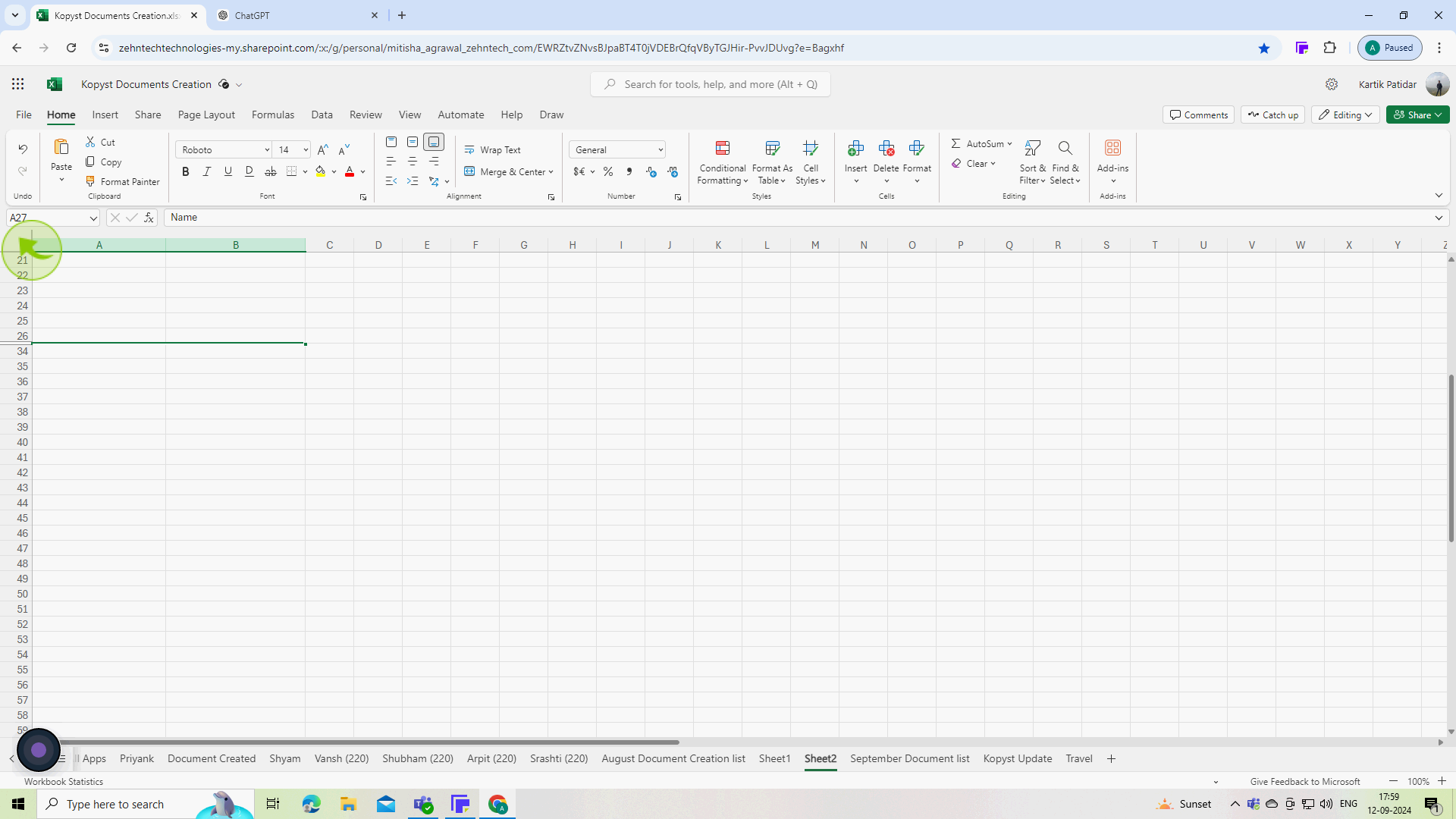
2
Click on the "Home" tab located on the Ribbon at the top of the Excel window.
The "Home" tab contains various tools and options for formatting and managing your worksheet.
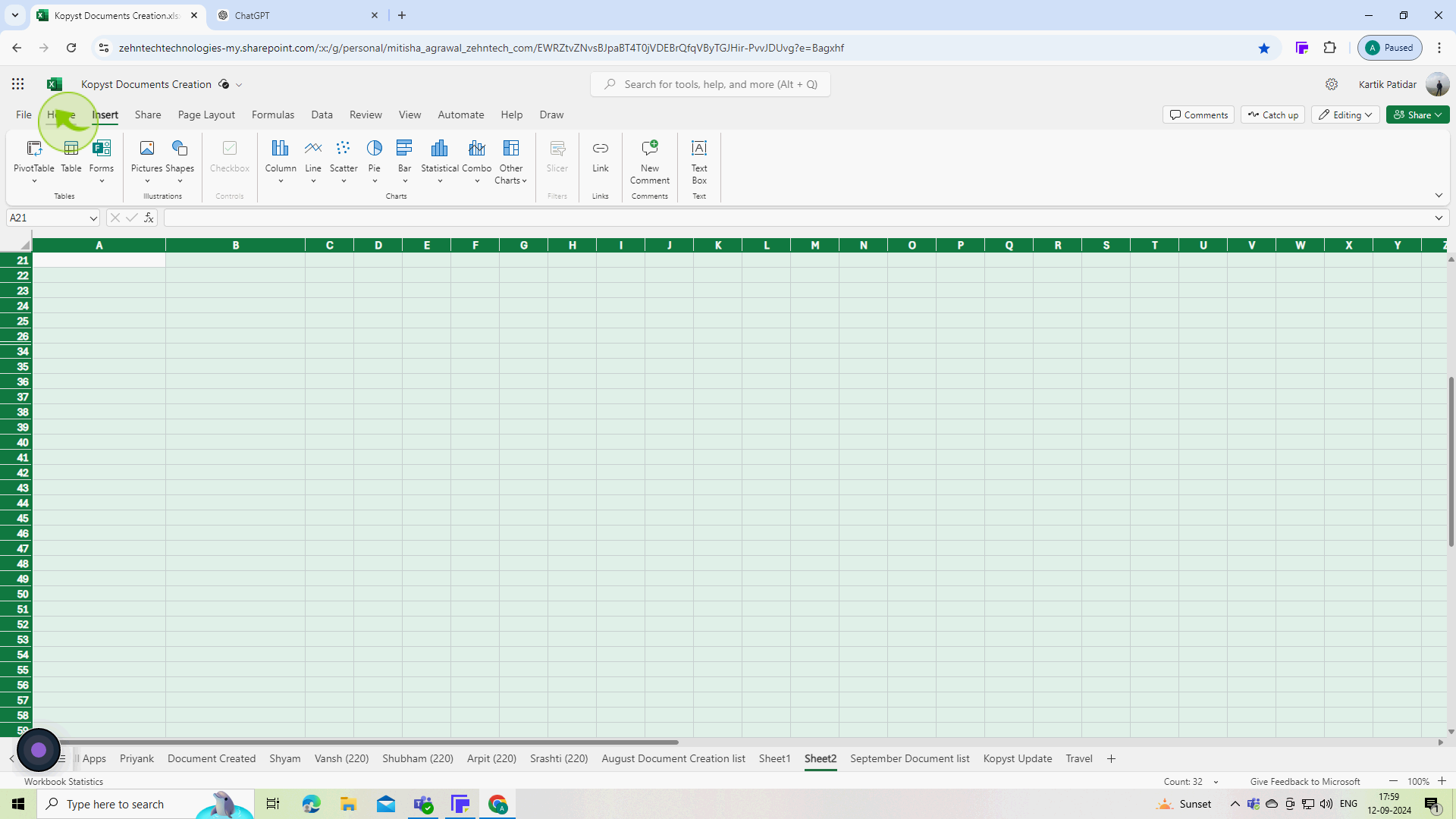
3
In the "Cells" group, click on "Format"
The "Format" menu provides various options for cell formatting and row/column visibility.
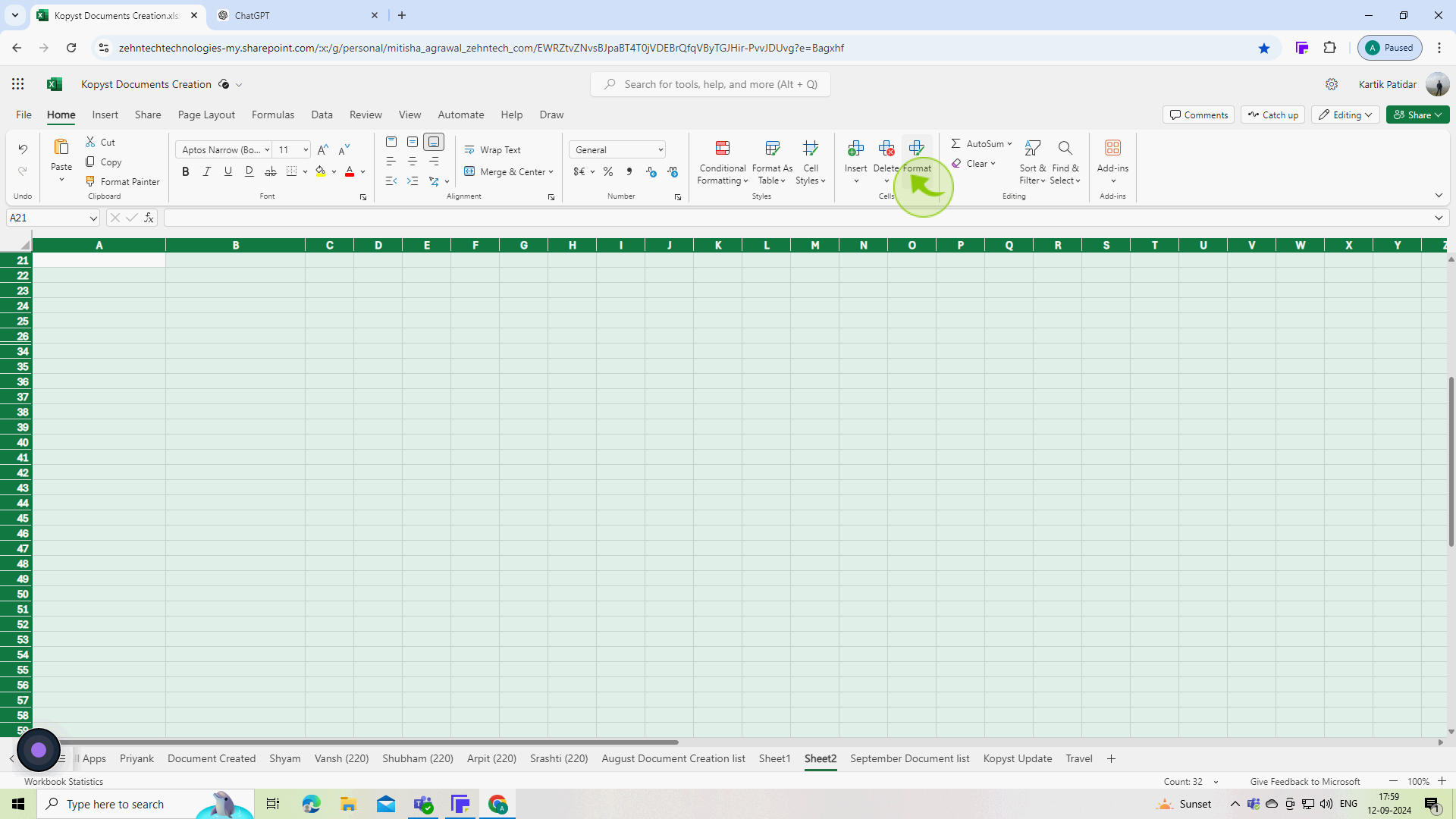
4
Hover over "Hide & Unhide" to reveal a submenu, then select "Unhide Rows"
This submenu allows you to choose between hiding or unhiding rows or columns.
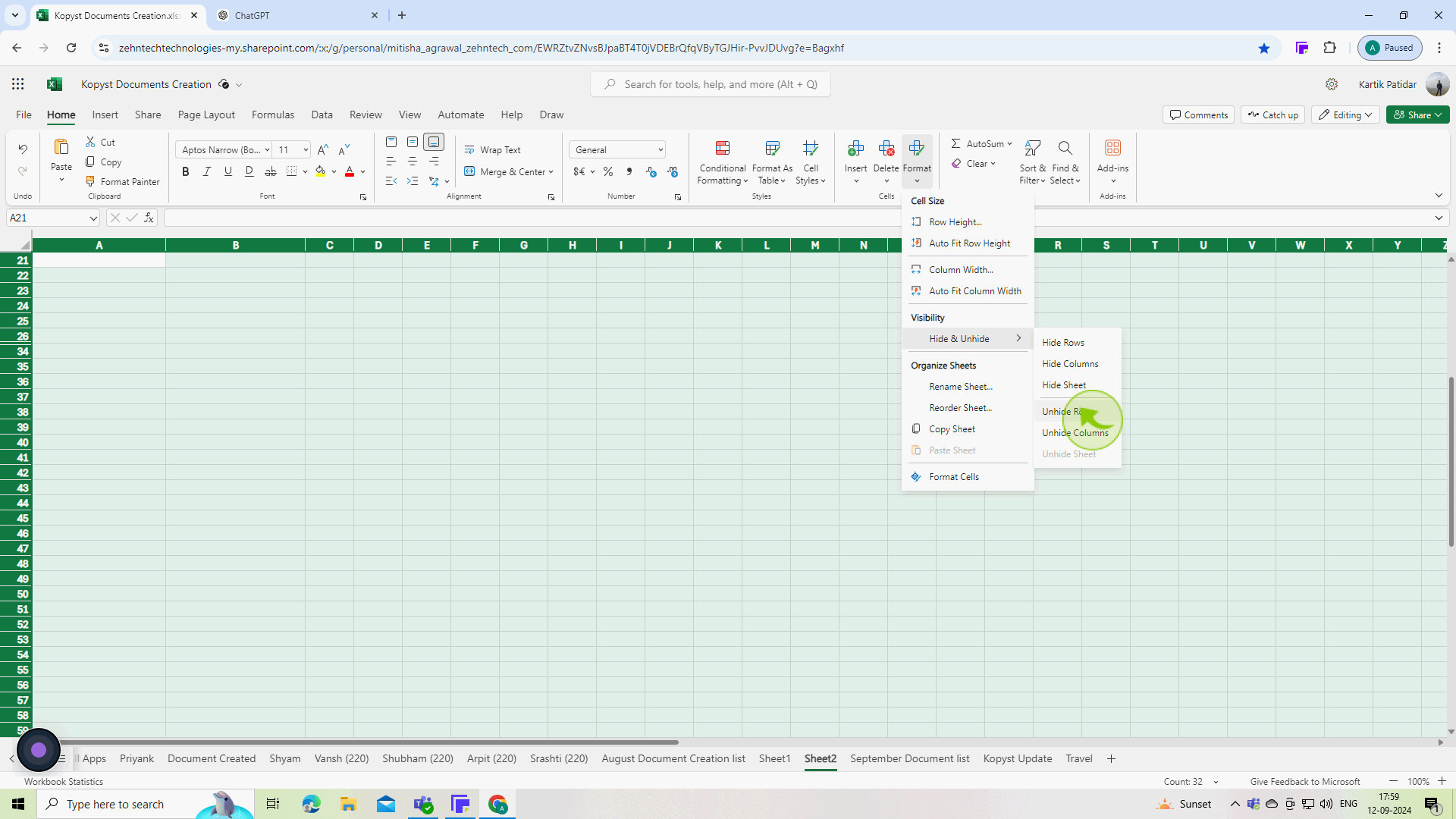
5
The rows that were "Hidden" in your worksheet are now visible.
By following these steps, you should be able to unhide rows in your Excel worksheet.