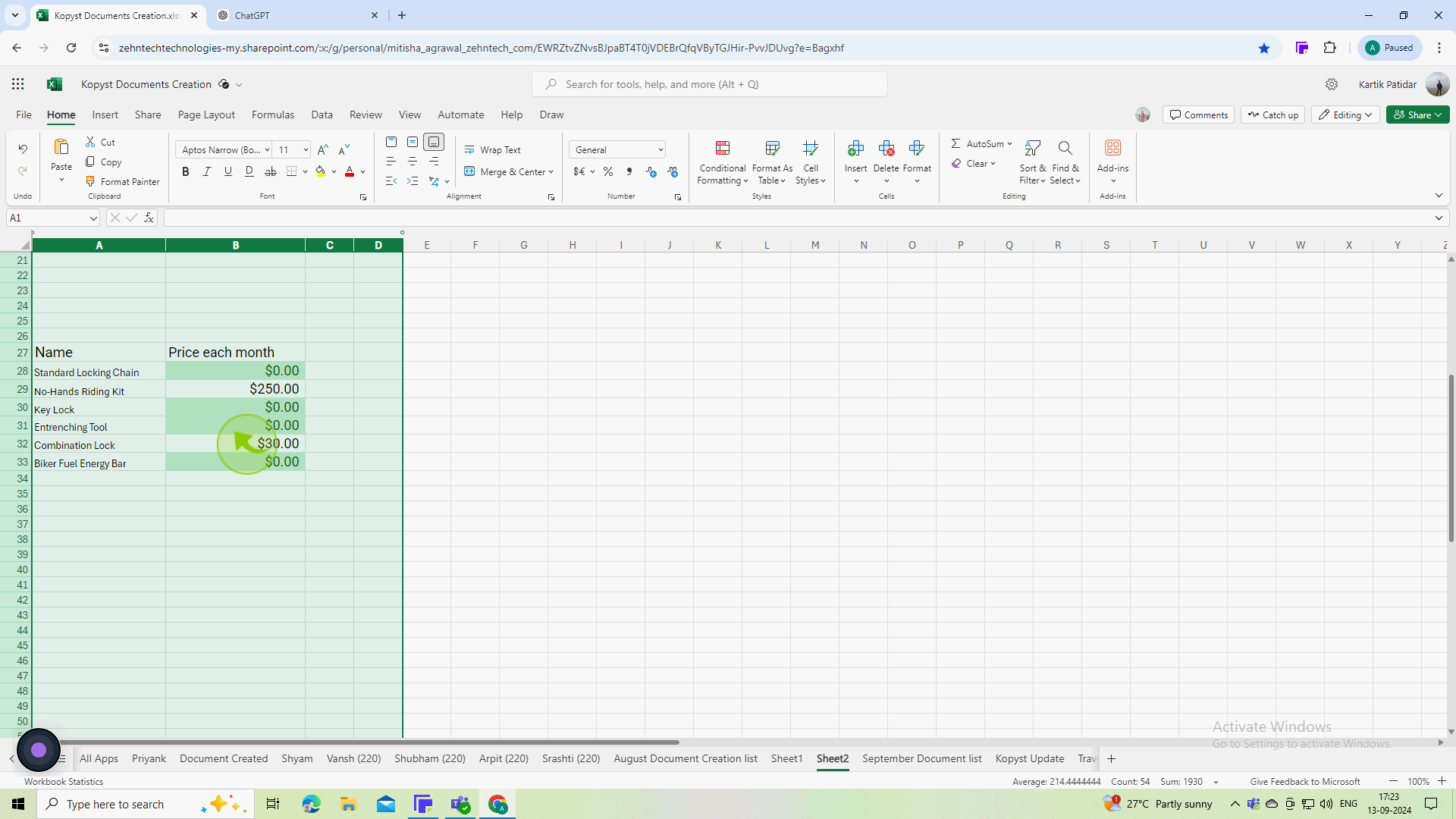How to unhide columns in Excel ?
|
 Excel
|
Excel
|
Sep 13, 2024
|
6 Steps
This document will show you how to quickly unhide it. We'll cover two simple methods: using the right-click context menu and the "Unhide" option in the "Home" tab. Learn how to easily restore visibility to your hidden columns and continue working efficiently in Excel.
How to unhide columns in Excel ?
|
 Excel
|
Excel
|
6 Steps
1
Open your Microsoft Excel and open the workbook containing the hidden columns.
2
Click and drag to select the "Columns" adjacent to the hidden column
Ensures that you’re targeting the area where the hidden columns are.
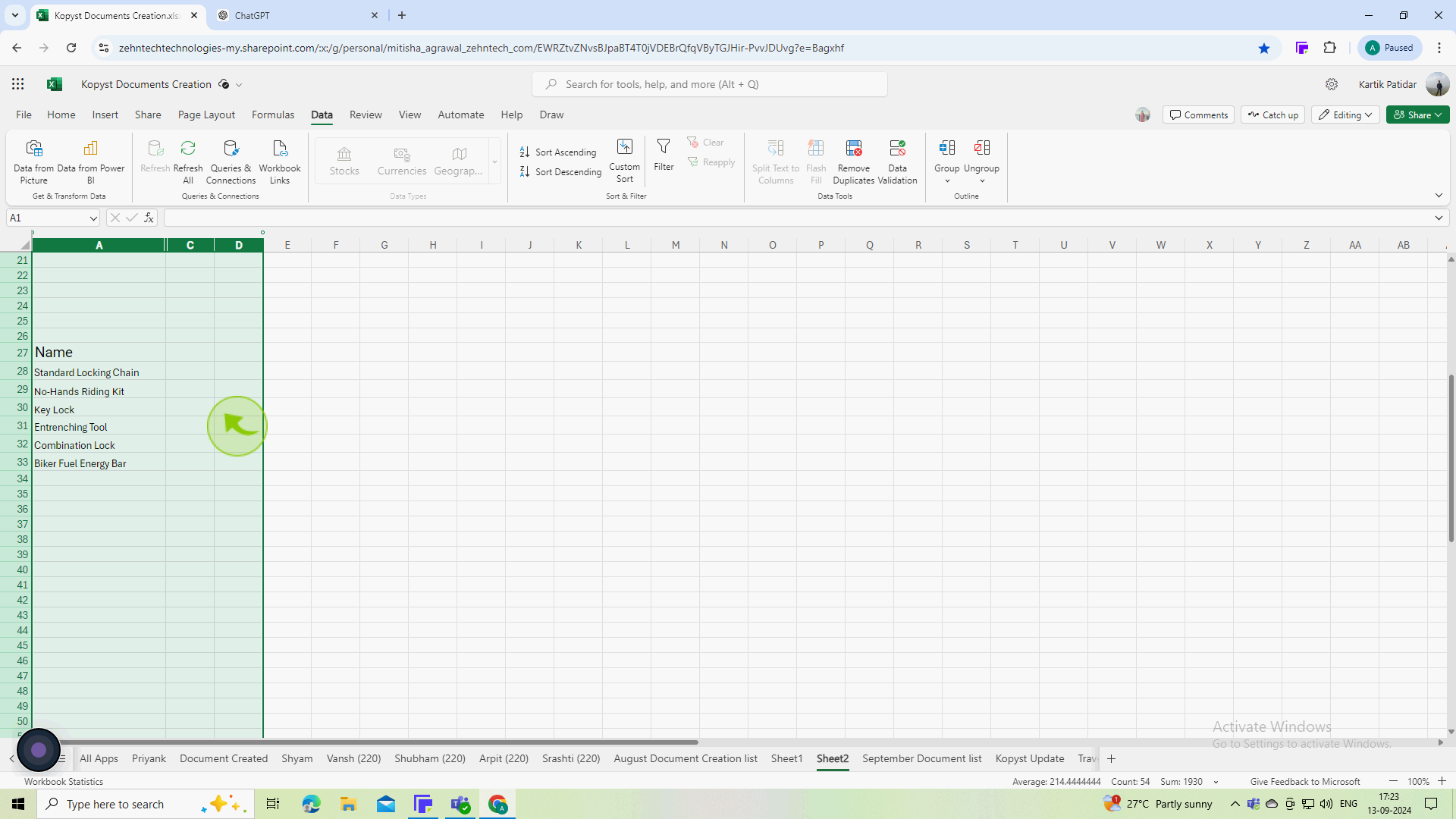
3
Click on the "Home" tab on the ribbon at the top of Excel.
The Home tab provides various tools for formatting and editing your worksheet.
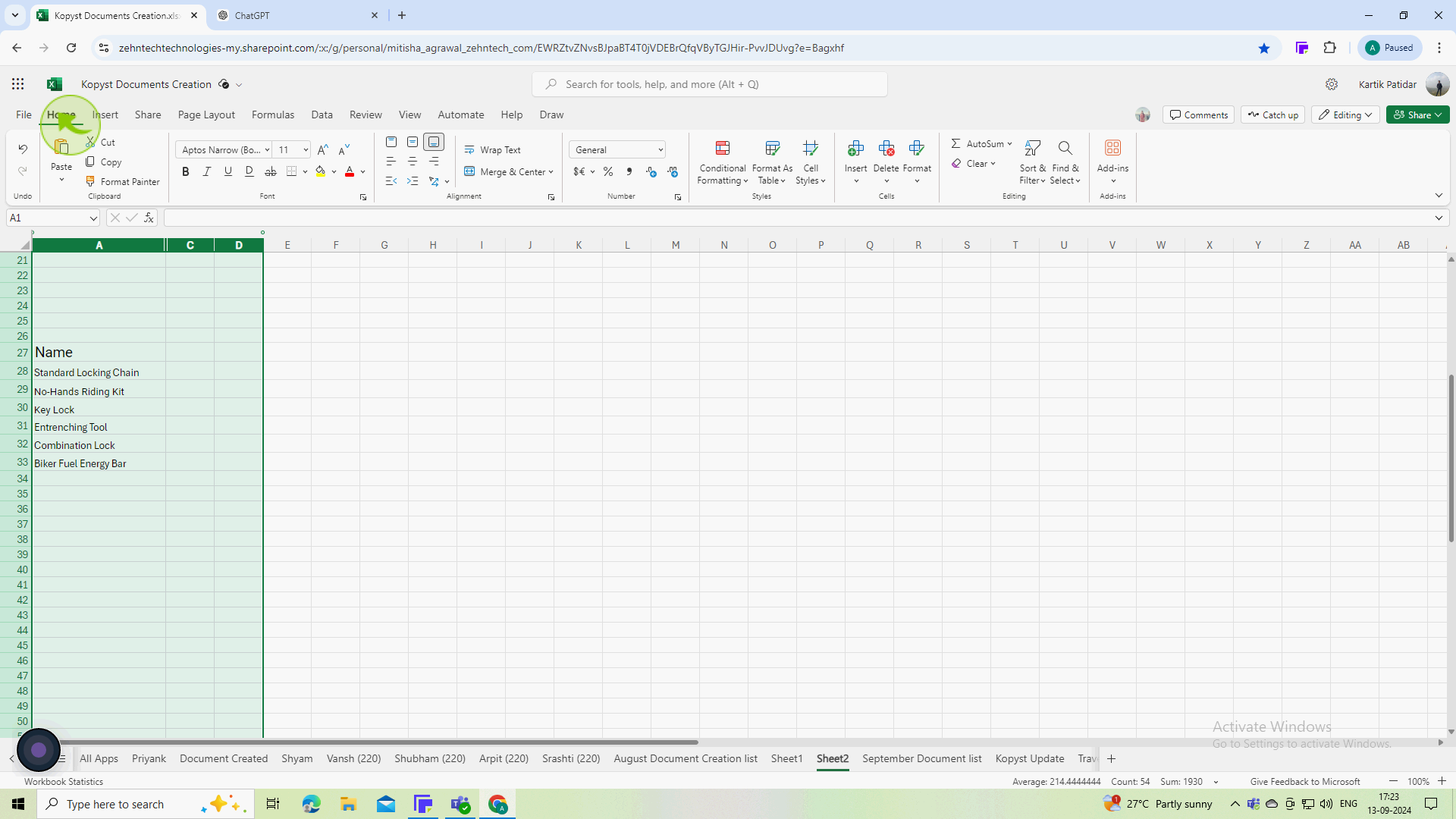
4
In the "Cells" group on the "Home" tab, click the "Format" button.
The Format button opens a dropdown menu with formatting options.
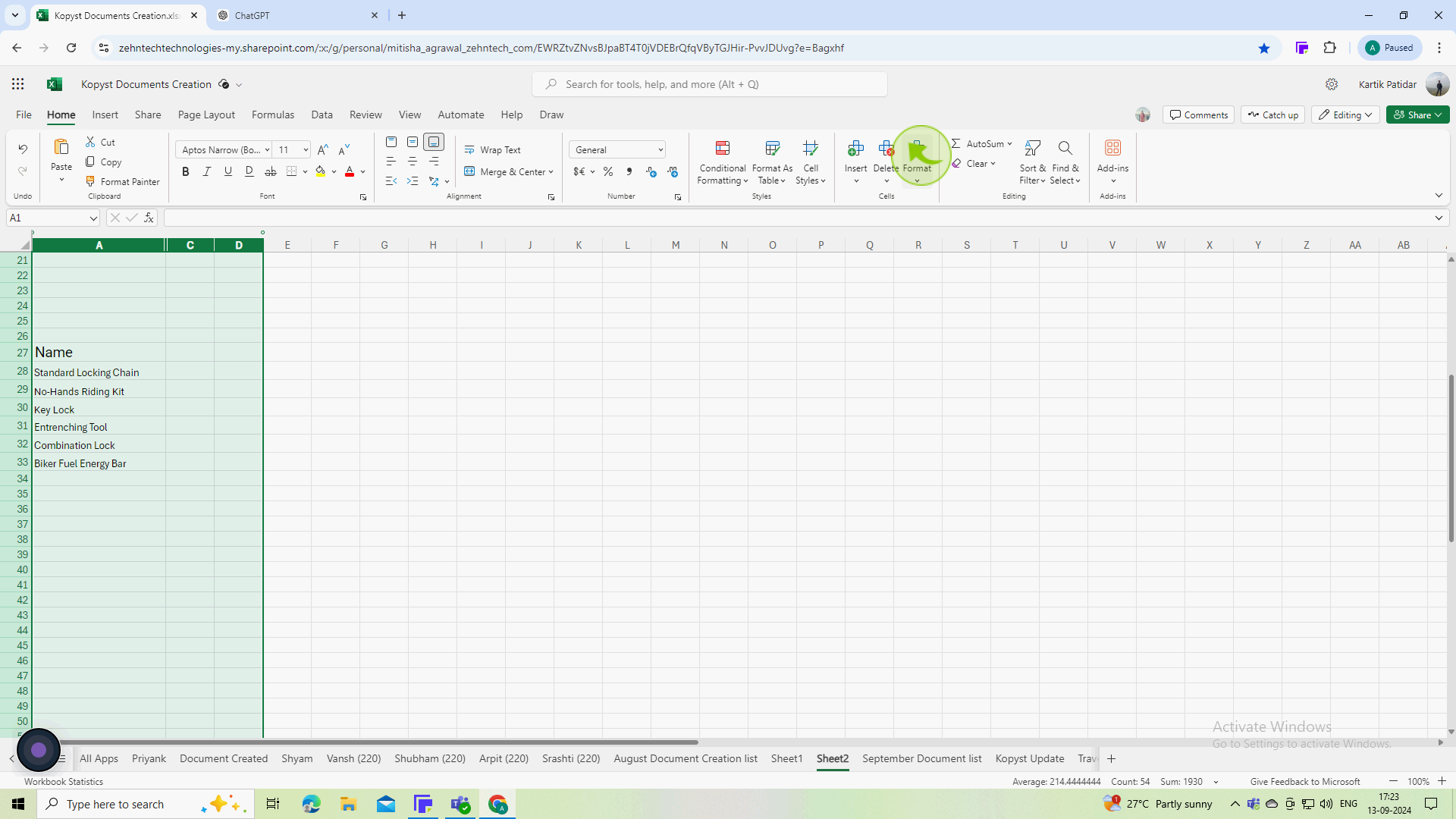
5
From the dropdown menu, hover over "Hide & Unhide" and then select "Unhide Columns."
This will make the hidden column visible again.
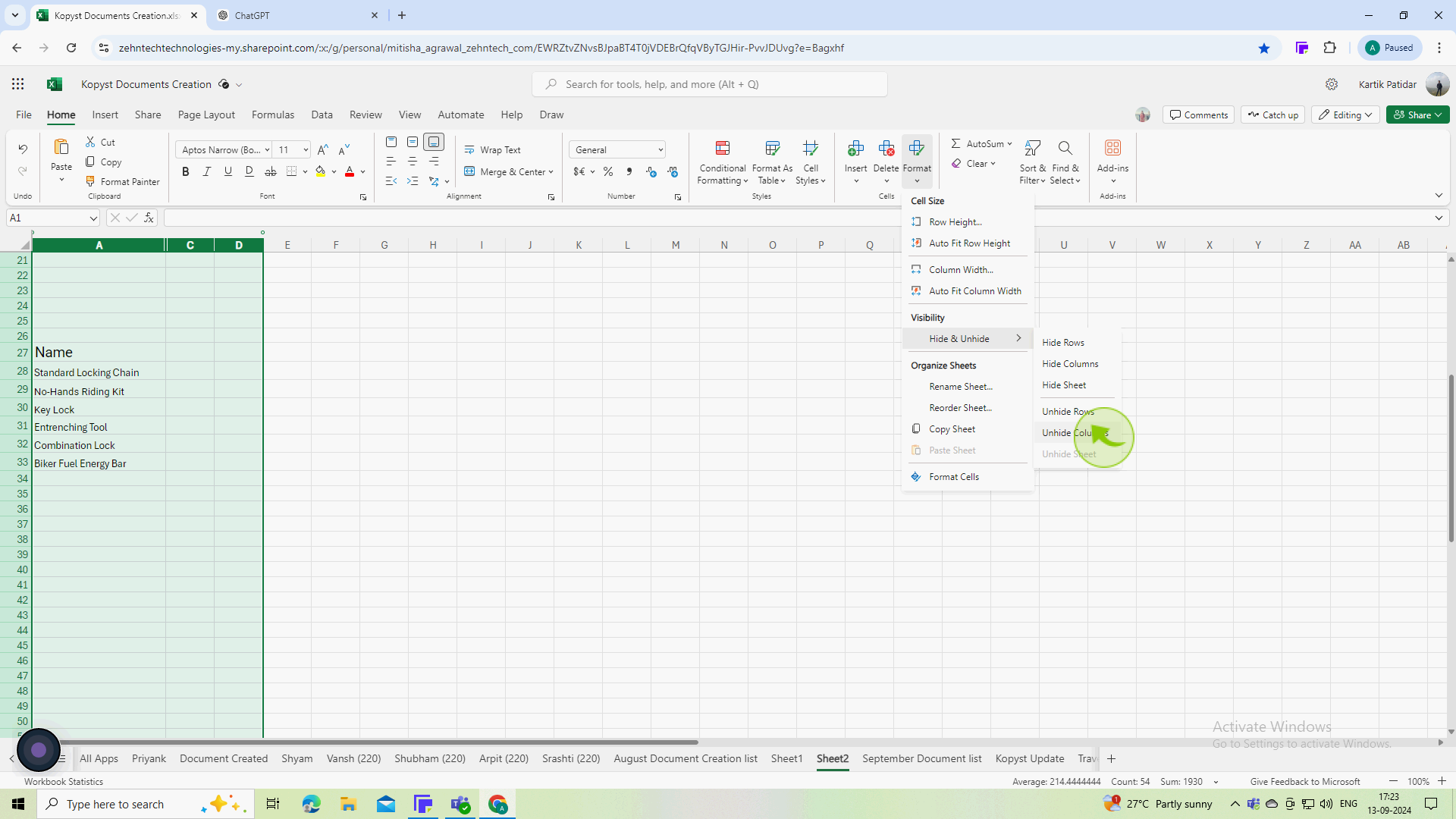
6
Now, all the hidden "Column" is visible again.
By following these steps, you should be able to easily unhide any columns in your Excel worksheet.