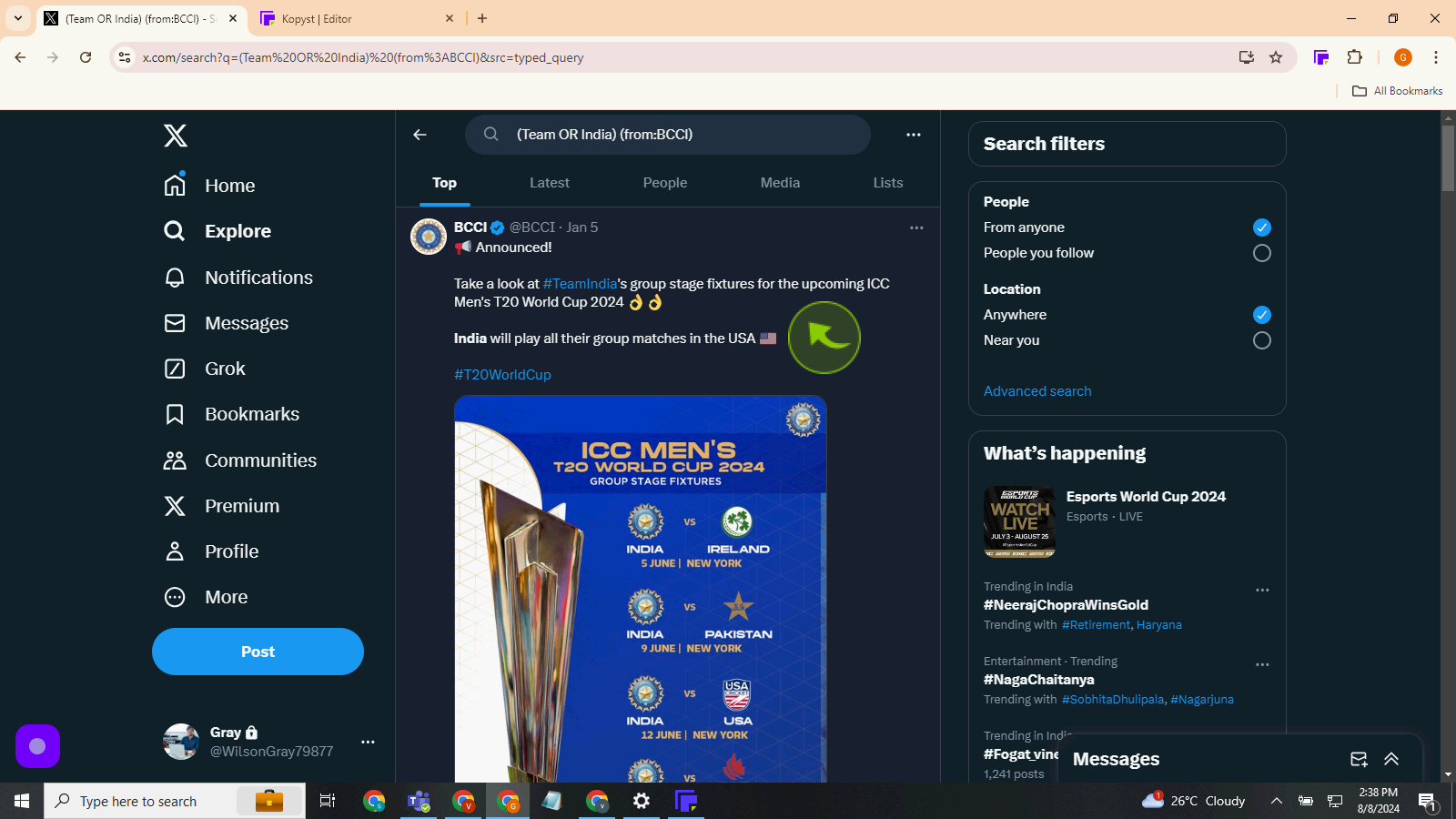How to use advanced search on X?
|
 X
|
X
|
4 months ago
|
10 Steps
This document explains how to use advanced search on X in a simple way. It shows you how to find exactly what you're looking for by using special tricks, like adding words, symbols, or filters. You’ll learn how to narrow down your search, find specific results faster, and make searching fun and easy. With step-by-step instructions and examples, this guide helps you become a search expert, even if you're just starting out!
How to use advanced search on X?
|
 X
|
X
|
10 Steps
1
Navigate to https://twitter.com/?lang=en.
2
Scroll to the right to reveal the "Search" bar.
3
Click the "Search Twitter" field.
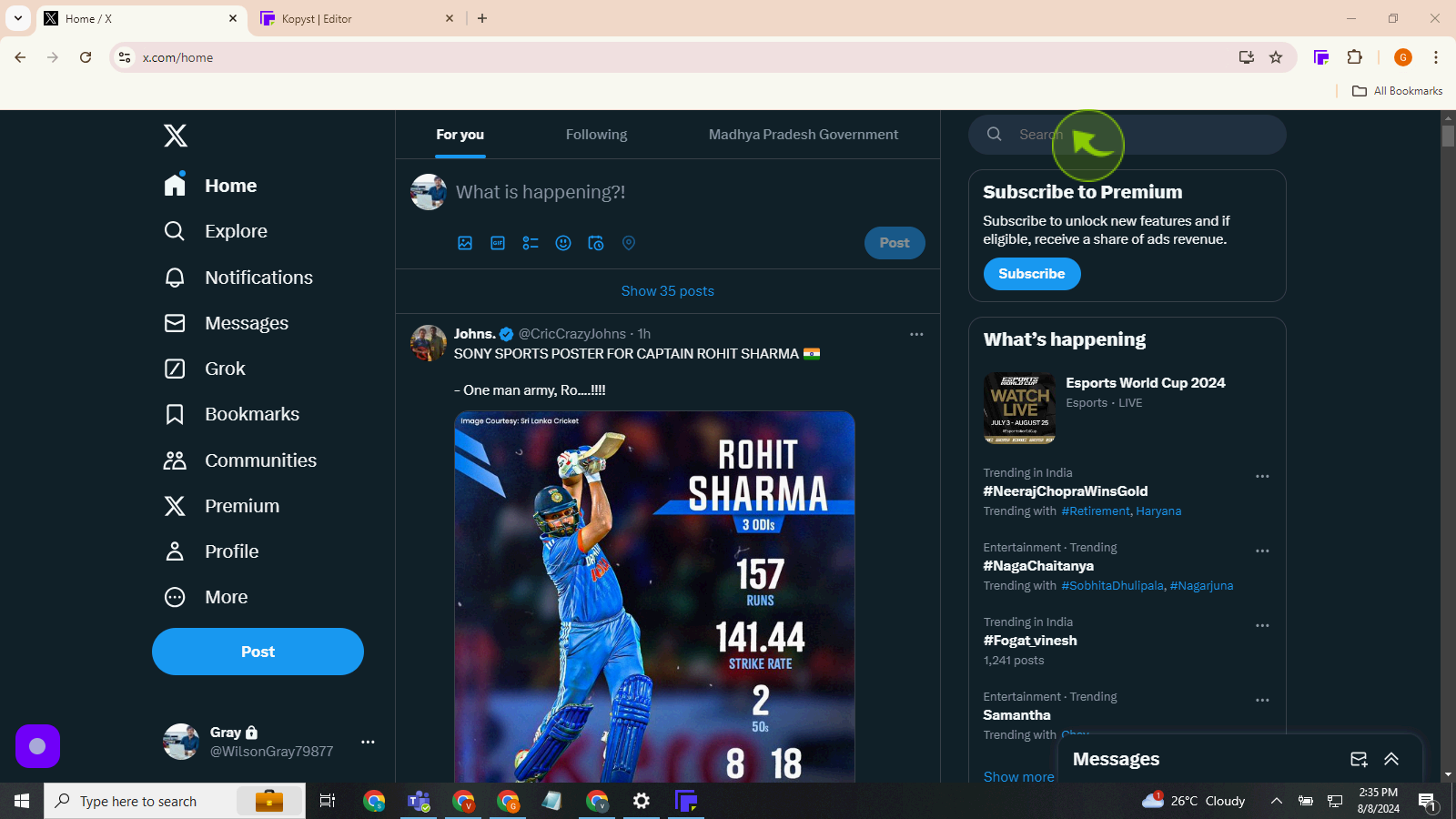
4
Enter the handle of the account you're searching for. In this example, type "BCCI."
Click the "Three" dots to open the search menu.
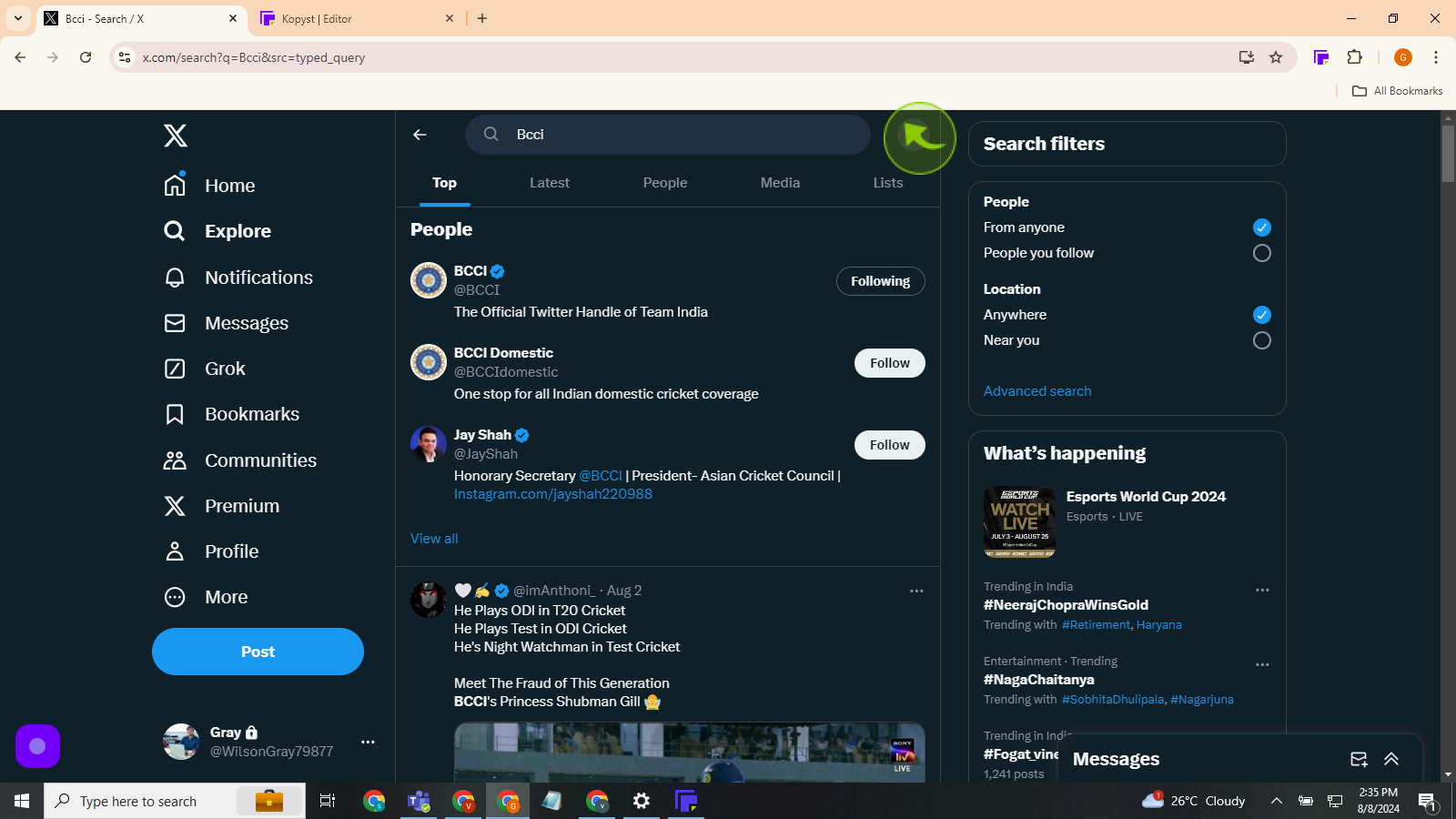
5
Click "Advanced Search".
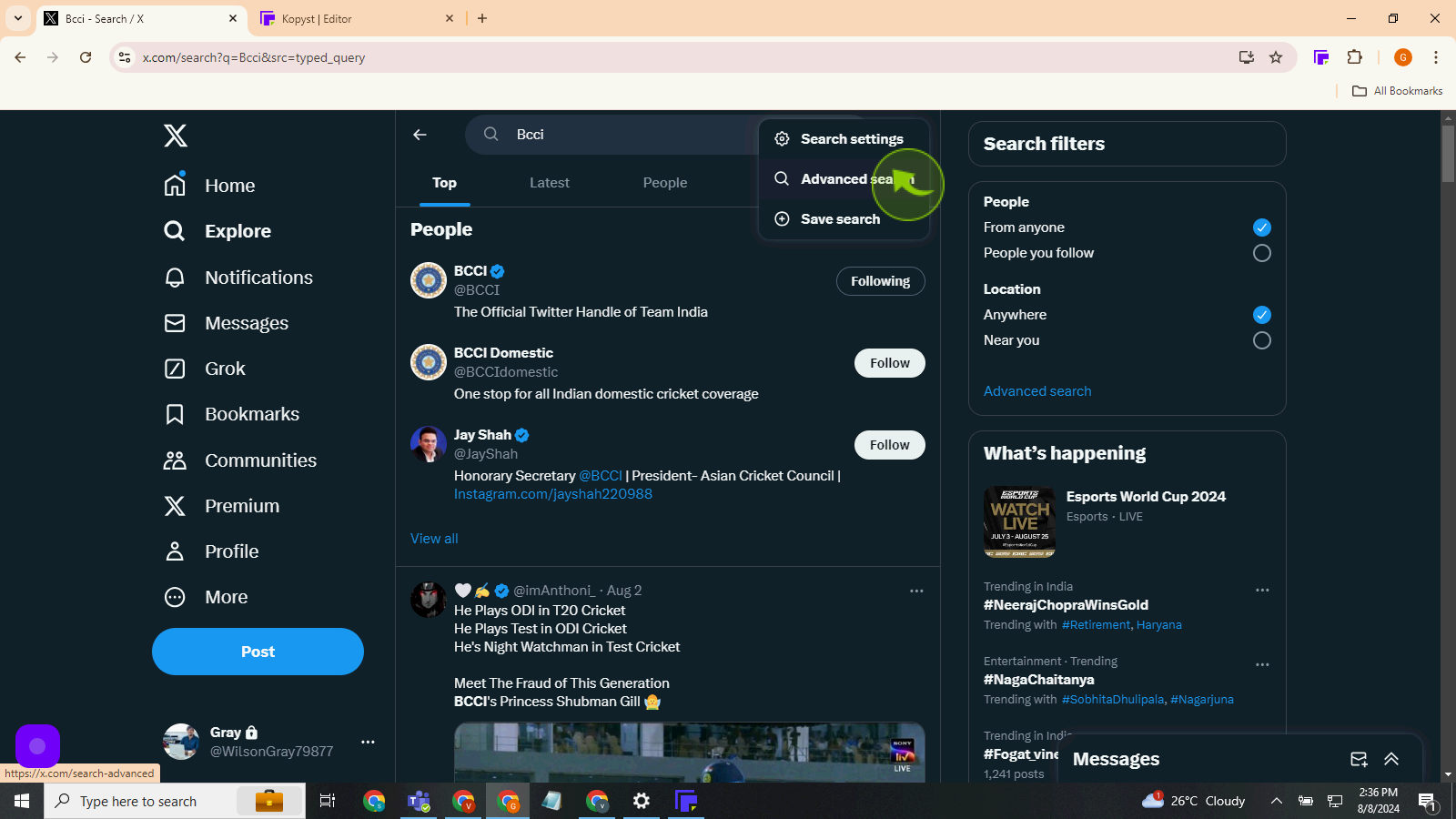
6
Click the "Any of these Words" field.
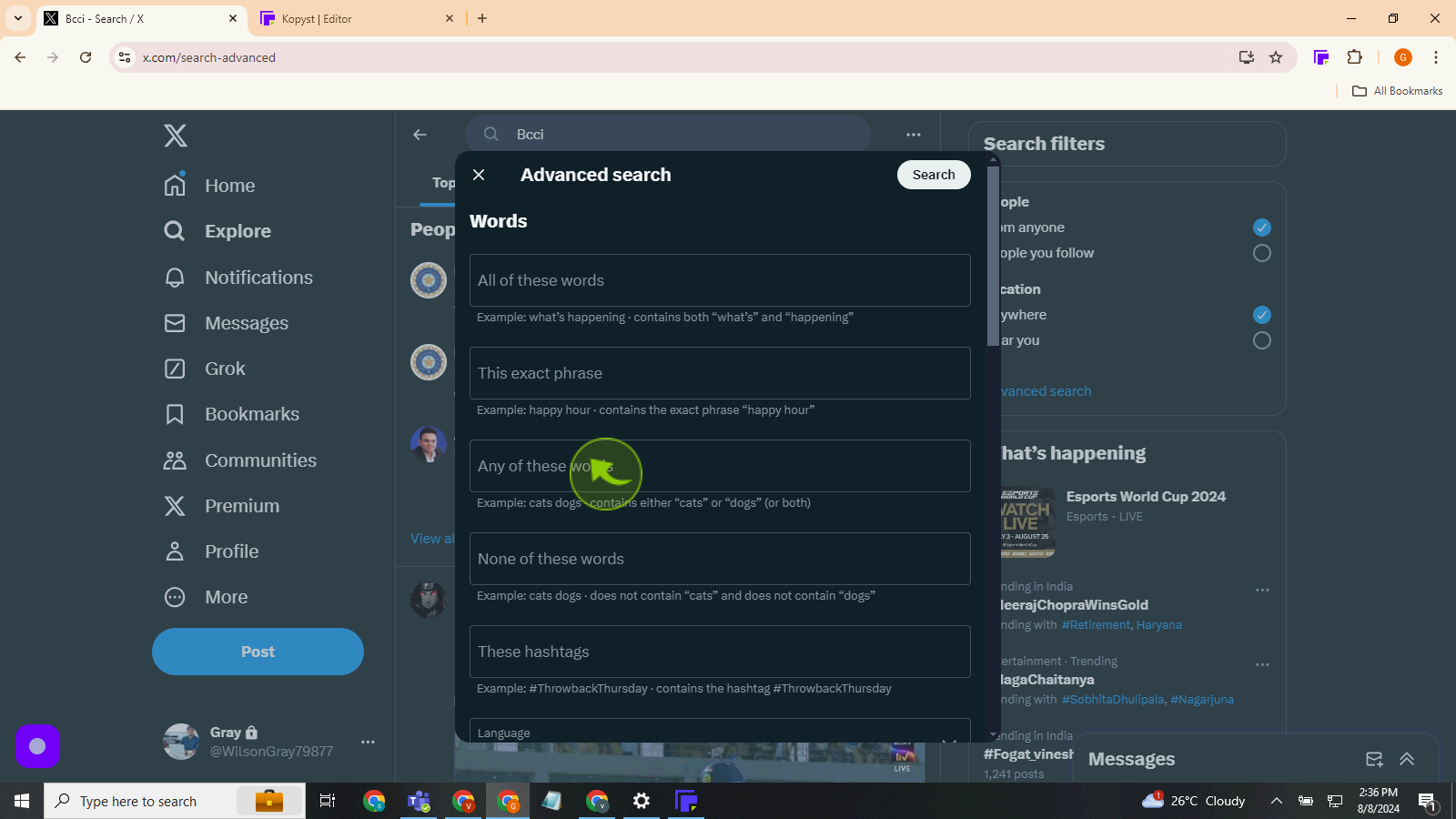
7
Enter at least one word you remember from the tweet. If you want to use multiple words, separate them with a space. For example, type "Team India".
8
Click "From these Accounts"
Enter the name of the account you're looking for. In this case, type 'Team India.'
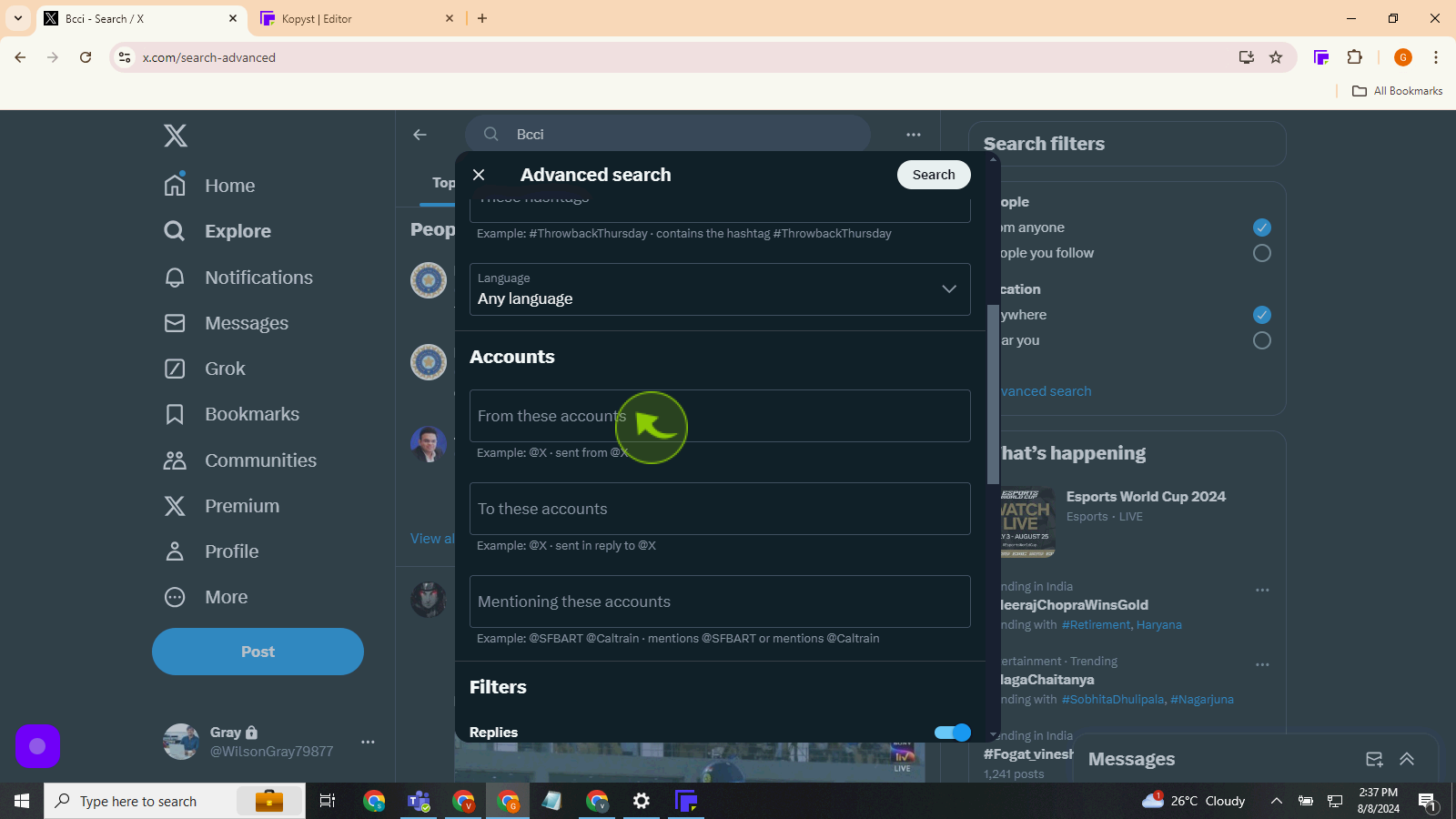
9
Click the "Search".
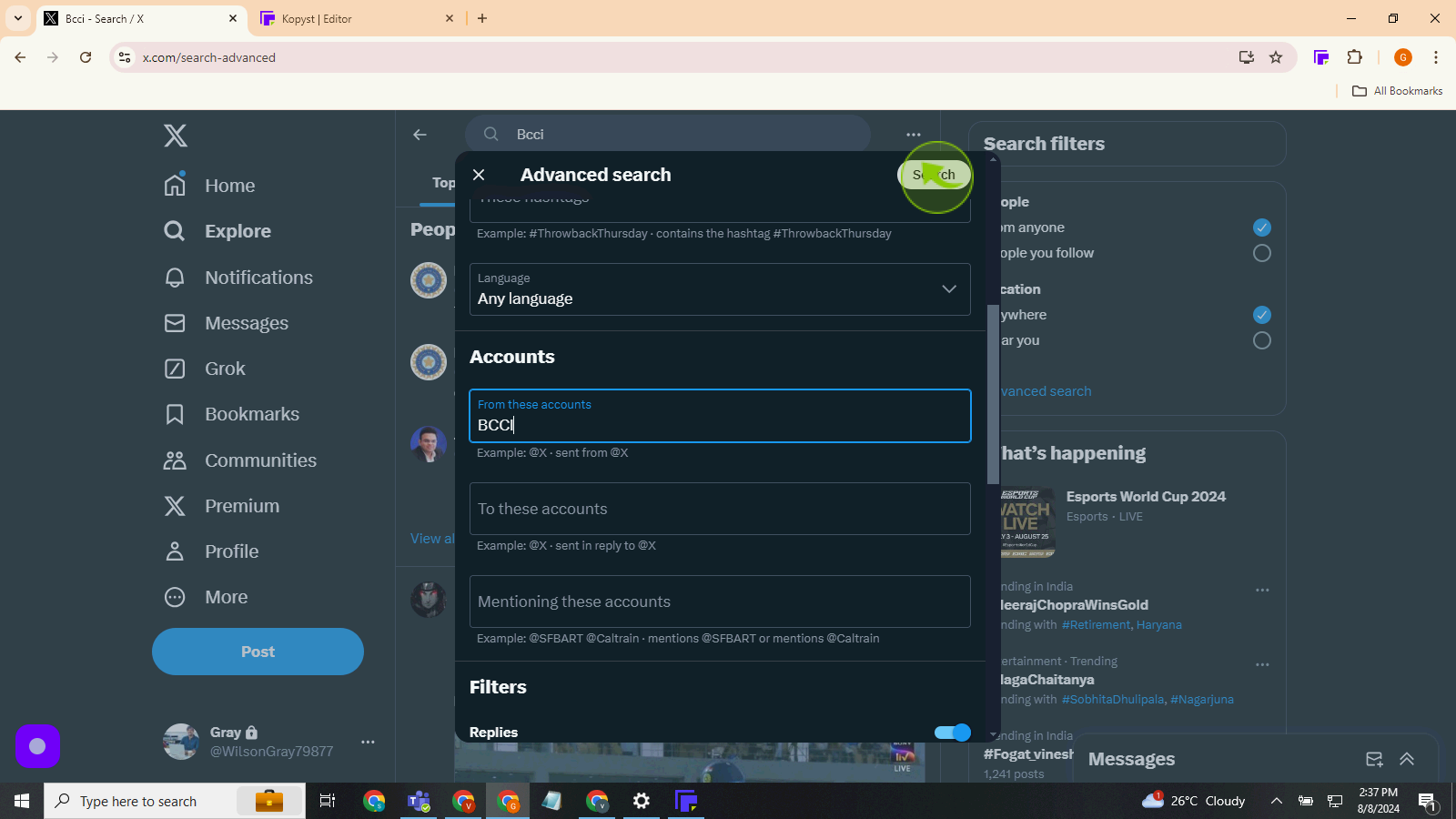
10
Click to open the "Tweet".
By following these steps you can use advanced search on twitter